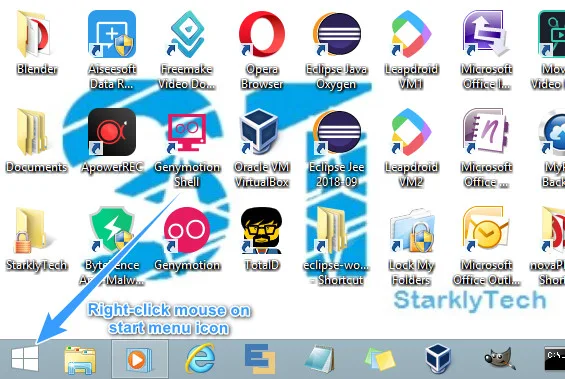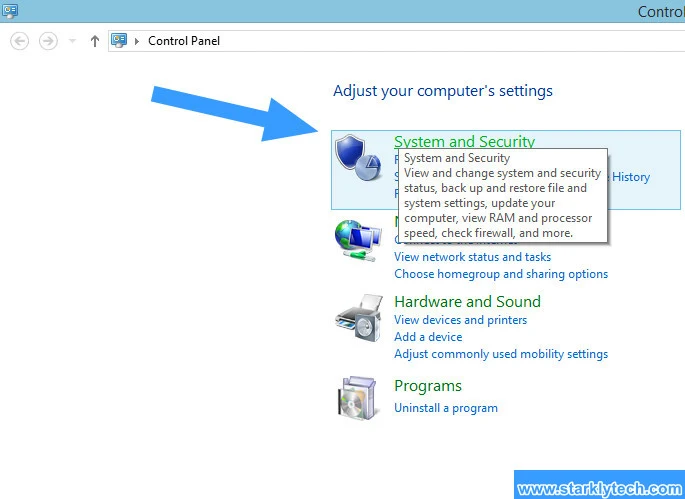|
| Stock Photo: Pixabay |
Device Drivers are programs which enable computer hardware to function properly. It is likewise important to keep your device drivers updated to prevent them from developing technical problems such as bugs or errors. Device drivers of several versions of Windows such as Windows 10, Windows 8, Windows 7, and so on, can all be automatically updated or upgraded manually in the Device Manager menu.
The steps listed below explains how to update your device drivers automatically in Windows 8.
To Update Device Drivers Automatically in Windows 8
Step 1: Right-click your mouse on the windows 8 Start menu icon.
Step 2: Left-click on "Control Panel."
Step 3: Click on "System and Security."
Step 4: Click on "Windows Update."
Step 5: Select "Change Settings." This option is located in the left pane.
Step 7: (a) Ensure you click the check box, to check the option to include recommended updates. This is the option captioned "Give me recommended updates the same way I receive important updates."
(b) If you have subscribed to other Microsoft products either free or paid then also check the box below the install recommended updates option in step 7 (a). It is the check box labeled "Give me updates for other Microsoft products when i update WIndows."
Step 8: Lastly click "OK."
Sharing is caring, kindly share to friends and yeah, non-nerds too. LOL.
StarklyTech also gives a comprehensive guide to updating your device driver manually for the Windows 8 OS. For the manual method of updating device drivers read here.